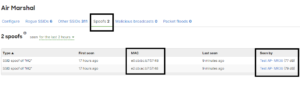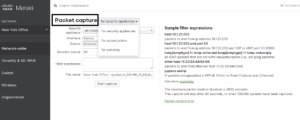This article applies to Windows 7, Windows 8, Windows 8.1, Windows 10.
When you connect to a wireless network and select the option to remember the password, Windows saves the WiFi network credentials in a WiFi profile list. Next time you want to associate to the same WiFi network, your system simply goes through the list to find the matching password for the network.
Sometimes people forget the wireless password; after all, once you connect your devices for the first time, the password is saved, so you don’t have to type it every time.
The question is: how do we retrieve the saved WiFi passwords? It can be recovered via the GUI or command line. This article will focus on the command-line many other options useful for WiFi management and troubleshooting. Windows OS providers a powerful command-line utility called netsh, it is like a swiss knife for troubleshooting, including wireless network troubleshooting.
Let’s elaborate on the following example. First, you need to access the command-line interface. There are many ways to access it, but typing cmd in the search box and pressing enter is easiest.
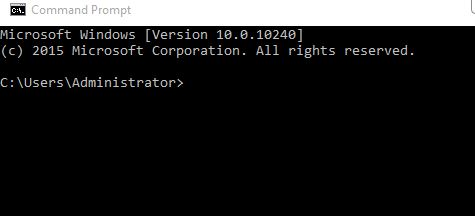
- You want to find out all wireless networks your system have associated with and saved the profiles? Type the following command to see the wifi profile list:
netsh wlan show profile
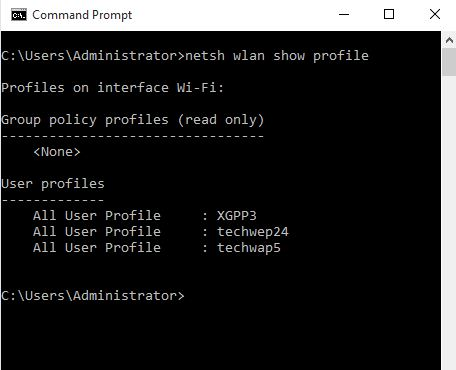
Notice that when you type the command, all saved WiFi profiles will show; an excellent tip to remember here is that the list shows the profile in order, starting from the most recent saved connection at the top to the oldest connection at the bottom.
Once you see the saved wireless networks, you can select that one you’d like to investigate further and find the password, for that, you’d use the netsh utility again and substitute enter the name of the SSID you’d like to know the password for. The command is as follows:
netsh wlan show profile name=techwep24 key=clear
(in my case I want to know the password for techwep24, you substitute it with you SSID).
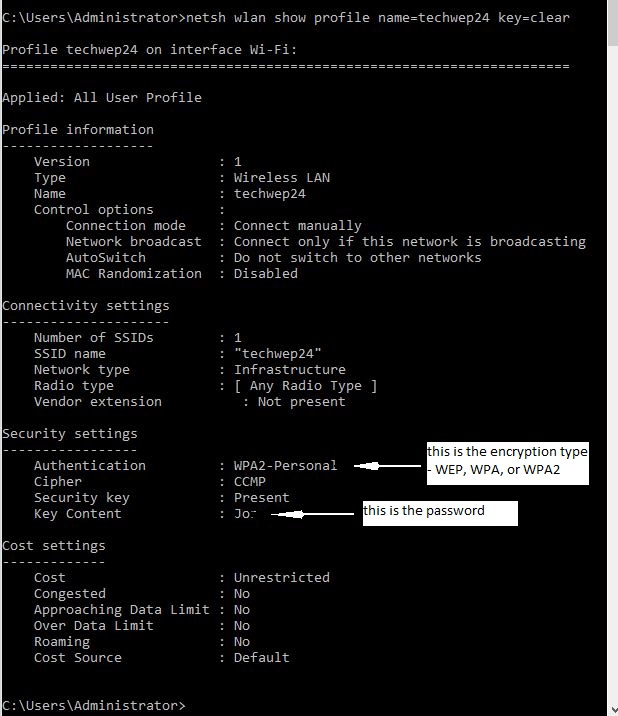
Extra Bonus:
- Let’s say you’d like to know the wireless radio type your card is compatible with: a, b, g, n.
For that you use:
netsh wlan show drivers
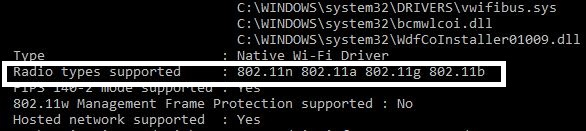
- Do you want to know what the type of network frequency being broadcasted?
For that you use:
netsh wlan show all
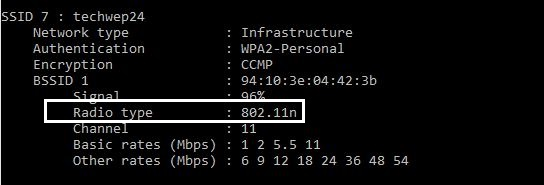
And finally, do you want to know the details about your network connections?
netsh wlan show wlanreport
This command must be ran with administrative privileges. Once executed the report is saved in: C:ProgramDataMicrosoftWindowsWlanReportwlan-report-latest.html
Those are the most common basic use of netsh wlan command. You can continue exploring the various options by typing netsh wlan /? to see all available options.
About JDTech: We are an IT Service company dedicated to serving small and medium-sized organizations by providing reliable and cost-effective technical support service. Our strategic technical vision and expertise allow us to deliver fortune 500-grade support and services at a small business price. We service the NYC metro area and we specialized in: Wireless implementations, Network Configurations, Windows Server administration, Network Security, and Cloud Services.
Contact us at www.jdtechsolutions.net, [email protected], or 888-580-4450 for our WiFi solutions and services.